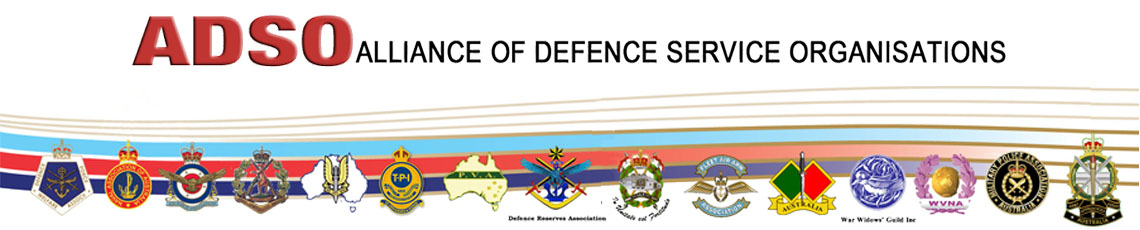How to add an image to an article
1. Select the article you want to edit

2. Find the image you want to insert -> if you want to insert an image of an mp i recommend http://www.aph.gov.au/

3. Save the image

4. Edit the article

5. Click were you want to insert the image

6. Click Insert Image Button

7. Upload Or Select Image (if the image has allredy been used or uploaded to the site you can find it on the lleft in the file browser if so skip to step 11)

8. Upload Image

9. You can drag and drop the image inside the box

10. You can also browse for the file (Recommended if you don’t know were to get the file from)

11. Click the add image button (NOT the insert button at the bottom)

13. Edit feild as required (Optional)

14. Click Insert

13. Move and recise as required (Optional)

14. Remember to save the article